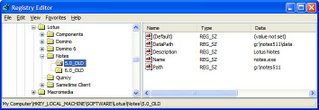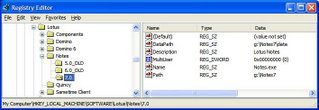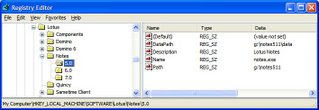I'm adding this posting just so it might help others in my plight and save them some trouble.
UPDATE (27 April 2007):
It just occurred to me, after seeing the number of hits on this post, that the technique described below (LPR) for installing print servers goes beyond the specific Netgear model discussed. So it's quite possible that this tip would be useful for installing just about any print server under Windows XP (and maybe under Windows Vista too, although I haven't tested the latter).
- - - - -
For a couple of years I've been using (under Windows XP) a Netgear FR114P Pro Safe™ VPN Firewall w/4 Port 10/100 Switch and Print Server to support an older but still quite adequate laser printer that only has a parallel printer port -- no USB or Ethernet connection like many of the newer printers.
The set-up procedure that I always used previously, without any major problems, involves setting up a "Netgear Printer Port Driver" using the supplied Windows installer. However this time, for my brand-new dual core desktop system, no matter how many times I tried the procedure using all variations that I could come up with, the required printer port never appeared. Naturally enough, this in turn meant that the Windows XP "Add Printer" procedure didn't have any way to install the printer.
The set-up procedure had worked well enough in the past, but I had no idea at all why it failed miserably this time: there were no diagnostics, and no method for troubleshooting the problem.
After spending much of yesterday afternoon tearing my hair out, I decided to give up on the provided installer and start searching the forums and knowledge bases for a workaround.
Luckily, in a rather obscure forum I came across a hint that led me to the reference manual for the newer Netgear Pro Safe Wireless 802.11g Firewall/Print Server Model FR114P. It contained the vital extra information that was not in the older FR114P manual:
I have extracted the relevant chapter and posted it for you at asiapac.com.au/Articles/Netgear FR114P Print Server Installation for Windows XP (also at notestracker.com/Articles/Netgear FR114P Print Server Installation for Windows XP ) and I hope it saves you some time and stress if you come up against the same problem!
UPDATE (27 April 2007):
It just occurred to me, after seeing the number of hits on this post, that the technique described below (LPR) for installing print servers goes beyond the specific Netgear model discussed. So it's quite possible that this tip would be useful for installing just about any print server under Windows XP (and maybe under Windows Vista too, although I haven't tested the latter).
- - - - -
For a couple of years I've been using (under Windows XP) a Netgear FR114P Pro Safe™ VPN Firewall w/4 Port 10/100 Switch and Print Server to support an older but still quite adequate laser printer that only has a parallel printer port -- no USB or Ethernet connection like many of the newer printers.
The set-up procedure that I always used previously, without any major problems, involves setting up a "Netgear Printer Port Driver" using the supplied Windows installer. However this time, for my brand-new dual core desktop system, no matter how many times I tried the procedure using all variations that I could come up with, the required printer port never appeared. Naturally enough, this in turn meant that the Windows XP "Add Printer" procedure didn't have any way to install the printer.
The set-up procedure had worked well enough in the past, but I had no idea at all why it failed miserably this time: there were no diagnostics, and no method for troubleshooting the problem.
After spending much of yesterday afternoon tearing my hair out, I decided to give up on the provided installer and start searching the forums and knowledge bases for a workaround.
Luckily, in a rather obscure forum I came across a hint that led me to the reference manual for the newer Netgear Pro Safe Wireless 802.11g Firewall/Print Server Model FR114P. It contained the vital extra information that was not in the older FR114P manual:
- For Windows XP and 2000 only: use TCP/IP Line Printer Remote (LPR)
printing, rather than installing the Netgear Printer Port Driver. - No printer port software needs to be installed.
- Windows XP or 2000 users can print directly to the print server router. Print jobs are spooled (queued) on each computer. The computer sends the print job directly to the LAN IP address of the FR114P [not via a printer port].
I have extracted the relevant chapter and posted it for you at asiapac.com.au/Articles/Netgear FR114P Print Server Installation for Windows XP (also at notestracker.com/Articles/Netgear FR114P Print Server Installation for Windows XP ) and I hope it saves you some time and stress if you come up against the same problem!